Must-Know Parental Controls on TP-Link Routers
A lot of parents ask us if we can do anything about shutting off the Internet for their family at certain hours. We can’t. But you can. Here’s how:
Must-Know Parental Controls on TP-Link Routers
TP-Link routers offer powerful parental control features that help parents manage their children’s online activities. With options to set time limits, block harmful content, and track browsing history, these tools ensure a safer and more controlled internet experience.
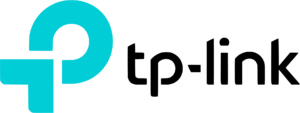
Shutting Off Internet Access
One of the most effective parental controls is the ability to schedule internet shutdowns. Parents can set specific time limits, ensuring that devices lose access to the internet during bedtime or study hours. This feature prevents excessive screen time and encourages healthier habits.
Blocking Malicious Content & Websites
TP-Link routers allow users to filter inappropriate websites by using blacklists and whitelists. Parents can block harmful content such as gambling, adult sites, or social media distractions. Additionally, built-in security features help prevent access to malicious websites, protecting devices from cyber threats.
Tracking Online Activity
For added oversight, TP-Link routers provide activity tracking, allowing parents to monitor browsing history and internet usage. This feature helps ensure children are engaging with safe and educational content while discouraging risky online behavior.
TP-Link Router Models with Advanced Parental Controls
Not all TP-Link routers offer the same level of parental control features, but some models provide enhanced customization for internet access and security.
- Archer AX series (AX6000, AX11000, etc.) – These high-end Wi-Fi 6 routers include AI-driven security, robust parental controls, and advanced scheduling options for blocking internet access.
- TP-Link Deco Mesh Systems (Deco X20, X60, etc.) – Designed for whole-home coverage, these mesh systems allow parents to set profiles for each child, monitor their online activity, and enforce restrictions across multiple devices.
- Archer A series (A7, A9, etc.) – Budget-friendly options with basic parental controls like site filtering, internet pause, and activity tracking for connected devices.
How to Set Up Parental Controls
Checking TP-Link’s official settings for your specific model ensures you’re using the latest features – but here’s a rough guide of what to expect:
- Log into the router’s web interface (tplinkwifi.net).
- Navigate to “Parental Controls” under the settings menu.
- Add devices to be monitored or restricted.
- Set time limits for internet access.
- Create website filters using blacklists or whitelists.
- Enable activity tracking for monitoring browsing history.
Like I said – you should go TP-Links official settings to ensure they’re specific to your exact model.
TP-Link’s parental controls provide a simple yet effective way to manage internet access, block harmful content, and track online activity. By utilizing these features, parents can create a safer digital environment for their children.